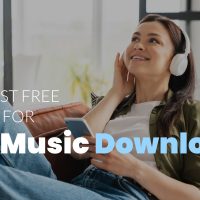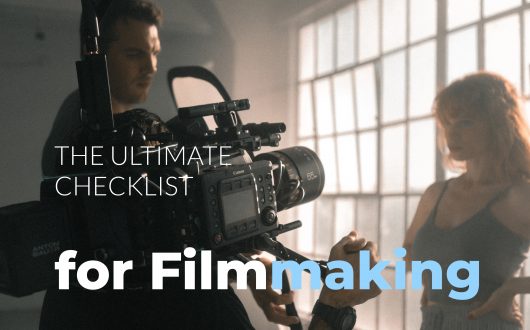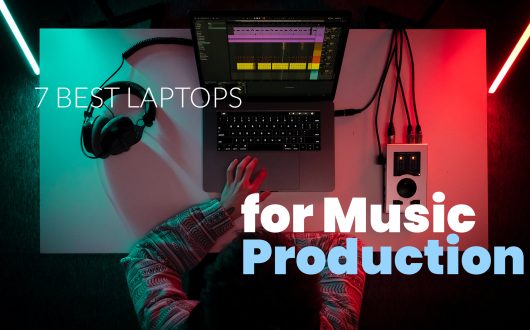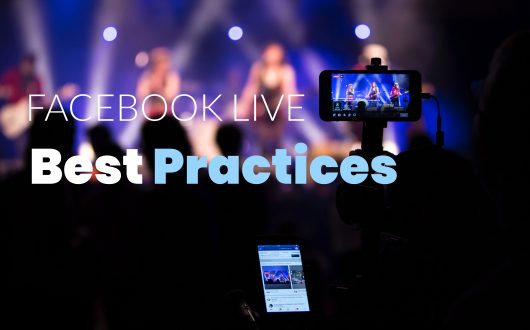
The Audio Buzz Blog
The Best Video Editing Software in 2025 – Choosing the Best Software for your Editing Needs.
The Best Video Editing Software in 2025 – Choosing the Best Software for your Editing Needs.

Photo by Sanjeev Nagaraj on Unsplash
These days, it seems like everyone is a video editor of some sort, either professionally or just sharing clips on social media for family and friends. Whether you’re a professional or a beginner, there are plenty of video editing software options that can take your videos to the next level. We’re looking at some of our favorite editing software, covering various budgets, experience levels, and editing requirements. We’ll provide an overview of each, detailing why we think they are the best, and we’ll discuss things to consider when choosing the best video editing software for your particular needs.
What’s a Video Without Music?

Photo by Andre Hunter on Unsplash
Before we get into video editing software, let’s talk about music.
You can have the best video ever, but it’s nothing without the right music (in our entirely biased opinion).
The perfect music can add so much to your video; it can enhance key elements of the video and establish a far stronger emotional connection with the viewer.
You’re probably in a panic now, wondering where you’ll find the perfect music, but stress no more; it’s right here.
We have a fantastic collection of production-ready, royalty-free music in our library, ready to drop straight into your project.
The thing that makes our music perfect is our exclusive Video Preview tool, which allows you to audition tracks with your video before you buy.
It’s not so much about perfect music as it is about the perfect piece for a particular video, and with our help, you’ll always make the right choice.
How to Choose the Best Video Editing Software
As silly as it sounds, choosing the best video editing software isn’t as straightforward as choosing the best video editing software (odd sentence, we know).
If it were, we’d probably tell everyone to use Adobe Premiere Pro or Final Cut Pro and be done with it.
The best overall doesn’t automatically mean the best for everyone.
The reality is that it’s easy to make the wrong choice, which can affect your content, creativity, and even your motivation.
It’s easy to think the most expensive software must be the best, and in some cases, it is, but you have to maximize your budget sensibly.
There are two ways to look at your budget:
- How much can you spend?
- How much should you spend?
The first question has a simple answer; check your pockets.
The second question is where people go wrong.
If you have a large budget, it’s your right to spend it as you please, but don’t assume you have to buy the most expensive software you can afford.
Here are a few common mistakes:
- Buying the most expensive editing software, but it’s too complicated as a beginner, and now you think maybe video editing isn’t for you.
- Buying the most expensive editing software and unknowingly producing poorly edited videos because you are trying to run before you can walk.
- Buying the most expensive editing software and only using basic functions that you could get in a free app.
It’s clear that none of those scenarios are good, but they still happen because the temptation to buy the best (most expensive) is too strong.
Similarly, although not as often, people who need high-end editing software sometimes cut corners to save money when they don’t have to.
In this scenario, people wrongly assume that their content is so good that editing is less important.
However, audiences can make hash critics, and you can’t take anything for granted.
Before choosing your video editing software, you should consider the following questions.
- What’s your available budget – your maximum budget; you don’t have to spend it all, but it will immediately rule out anything too expensive.
- Do you want to pay a one-time fee or a monthly subscription? – You might not have a preference, but if you do, you can use it to rule out some more options.
- What platform will you use most? – Windows, Mac, Linux, iOS, Android, browser-based.
- What export formats and resolutions do you require? – 4K, 8K, HDR, etc.
- What’s your experience level? – If you’re a beginner, you have two choices:
- Use something free or cheap as a stepping stone until you learn enough to justify spending more.
- Think long-term, and buy something expensive, but make sure you’re willing to put in the time to learn.
- If you’re experienced, which advanced features can’t you live without? – Identifying the essential features helps you eliminate software without the necessary capabilities.
- What type of content do you create, and how often? – Answering this question should confirm how important the advanced features you chose above are and indicate whether you’ll use them often enough to justify the price.
It’s finding a balance that makes common sense; for example, if motion tracking is your main priority, but you’ll only make one video per month, you should probably buy the cheapest software that offers motion tracking, as anything else would be overkill.
There are no right or wrong answers to the above questions, but it’s important to consider your answers carefully before making your choice.
The software you choose can affect how fast you work, how much (or little) you learn, and the quality of your finished product.
The Best Video Editing Software in 2025
Adobe Premiere Pro – The Professional Standard
Adobe’s Premiere Pro has long been the industry standard for professional video editing, and that’s not about to change in 2025.
It’s the most feature-packed video editing suite on the market and can easily cope with any sort of content creation, from YouTube videos to Hollywood movies.
If you’re working on the next big-screen hit, we’ve got the perfect cinematic music.
In terms of impressive features, Premiere Pro has some of the best titles, transitions, and advanced color correction tools.
Adobe has leaned heavily into AI technology, and while the generative fill and extend options aren’t perfect yet, you can generate some outstanding results (and it’s getting better all the time).
Getting more accurate and realistic results depends on the source material and the text prompt.
The seamless integration with After Effects, another industry standard, creates the ultimate package.
There is a steep learning curve, but it’s more about the sheer number of features rather than a particularly convoluted interface/workflow.
You can find plenty of helpful guides online, like our Premiere Pro for Beginners article.
If there is a constant complaint, it’s about the pricing and subscription-only model, but it’s hard to get away from subscription models these days.
As for the price, if you use a handful of Adobe apps, you’ll find far better value in a full Creative Cloud subscription.
We recommend it for professionals and serious amateurs.
Pros
- Cross-Platform
- AI tools
- Extensive professional feature set
- Combines well with other Creative Cloud products
- Industry-standard – used in many Hollywood movies
- Incredible professional effects
- Clean layout and user-friendly interface
Cons
- Only available via monthly subscription
- Color grading should be better
- Generative Fill/Expand has some way to go
CyberLink PowerDirector – The Best Budget Option for Amateurs and Prosumers
While PowerDirector isn’t as feature-packed as Premiere Pro, it’s still a valid option for experienced video editors.
The caveat would be that it better suits editors working with online content, perhaps not Hollywood movies.
PowerDirector has a user-friendly interface, which is one of the main attractions for users of all levels.
Experienced users can work quickly and easily, while beginners aren’t overwhelmed by a complex workflow.
CyberLink has also invested in AI-assisted tools, but not with the realism of Premiere Pro, but that’s not a bad thing for most users.
The AI Anime effect is far better than any previous cartoon effects and creates a super-slick look.
The AI body effects and motion tracking are also excellent for adding animated elements; PowerDirector has some stunning blending effects if you want a slick TV look.
The subscription pricing is fantastic, although seeing a perpetual license option for the macOS version rather than a Windows-only option would be nice.
Perpetual license holders can upgrade to newer versions at a discounted price.
Pros
- Reasonable prices and plans
Multi-platform
Feature-packed
Relatively easy to use
Cons
- No perpetual license for Mac users
Apple Final Cut Pro – The Best Mac-Only Option
Final Cut Pro is Apple’s alternative to Premiere Pro, and while it’s not quite a match for Adobe’s flagship software, it’s often the best choice for Mac users.
Final Cut Pro offers some outstanding professional features, like the Cinematic Mode.
Cinematic Mode applies a simulated depth-of-field effect that keeps your subject in sharper focus while (cinematically) blurring the background.
Apple has also added some excellent tracking tools; if there’s one complaint, significant updates often take too long as other platforms continue to grow.
Having said that, it’s no surprise that some of the latest updates include plenty of AI-assisted editing tools.
One of the most useful and time-saving additions is the Scene Removal Mask; AI detects foreground objects and intelligently removes the background without any tedious processes.
Other standouts include auto color balance, smart enhanced audio, and shaky video correction.
If you’re a Mac user familiar with the typical Apple workflow, Final Cut Pro is a perfect fit, and the one-off price is a nice alternative to subscription models.
Pros
- One-off cost
Fast and stable
Pro-level tools
Cons
- Updates often come too slow
Pinnacle Studios Ultimate – The Best Windows-Only Option
From Mac-only to Windows-only, Pinnacle Studios Ultimate ticks many boxes.
Pinnacle Studios Ultimate is very easy to use, and that’s what we like most about it.
Like Premiere Pro, Pinnacle Studios Ultimate has great in-app tutorials to get you through most situations.
Despite being extremely user-friendly, it has enough high-end features to create professional-looking projects.
One of the areas where Pinnacle Studios Ultimate shines is its smart motion tracking and keyframing tools.
It also has an impressive audio editor, and these tools show a clear step up from Coral VideoStudio.
While it’s only compatible with Windows 10 and 11, the minimum system requirements are lower than many alternatives.
The lower requirements should be great news for anyone running an older or slower PC/laptop.
There are a few negative side-effects, like importing and some other processes being a little slow, but you can’t have it all.
Pinnacle Studios Ultimate is one of the few options offering no subscription plans; it’s a straight one-off payment.
This video editing software has a lot to like, and we think it’s an excellent buy for beginners, experienced amateurs, and hobbyists.
Pros
- Affordable
User-friendly
Cons
- Windows-only
Slow
Wondershare Filmora – The Best for Frequent Creators with Limited Skills
Filmora is a simple platform that covers basic video editing needs without overcomplicating anything.
With that in mind, we can see some positives and negatives for different users, so let’s get the negatives out of the way first.
Filmora doesn’t offer many advanced features, and it’s not the most customizable.
For example, while it offers enough transition options for basic needs, you can’t fully customize them.
Although there are some great features, like chroma keying and time remapping, they don’t have the depth of the more advanced platforms.
There are some interesting AI features, but you’ll have to purchase credits to use them.
On a positive note, the target user for Filmora won’t need those features to run too deep, and it’s just great to have them.
Getting started with Filmora is incredibly easy, whether a YouTube video or a simple screen recording.
Filmora excels in making simple tasks even easier with tools like Instant Cutter and Auto Reframe.
We recommend Filmora to anyone who wants to publish basic but great-looking videos regularly with minimal hassle.
Filmora offers multiple subscription models and a one-off purchase option.
Pros
- Value for money
Multi-platform
Versatile feature set
Suitable for beginners
Cons
- Some tedious menu-diving
No FX previews
Adobe Premiere Rush – The Best for Mobile Video Editing
Adobe’s Premiere Rush is a user-friendly video editing platform primarily aimed at mobile users.
It doesn’t boast the same extended feature set as Premiere Pro or even the mid-level Premiere Elements, but it offers more than enough to create high-quality videos on the go.
While Premiere Rush doesn’t offer an extensive feature set, the benefit of that is that you can master the software and publish videos quickly, which is typically a priority for mobile content creators.
Adobe has done a fantastic job with the Premiere Rush interface on mobile and tablet devices; it’s clean and easy to navigate.
The standout features include excellent color manipulation options and the popular Flip tool.
The Flip tool allows you to flip any video vertically or horizontally.
The available features produce outstanding quality results, and if you don’t need deeper editing capabilities, it’s the ideal choice.
Premiere Rush is free to download, and more premium features are available through a Creative Cloud subscription.
We recommend it to frequent content creators who like to work on the go.
Pros
- User-friendly
Excellent mobile editing
Flip Mode
Cons
- Lack of advanced features
DaVinci Resolve – The Best Free Option
DaVinci Resolve by Blackmagic Design is one of the most-loved video editing platforms because it offers great features and is free.
DaVinci Resolve is the most comprehensive free video editing platform around.
One of our favorite features is the Film Look Creator, an effect that gives any clip an instant cinematic look with stunning presets, including Nostalgicm 65mm and 35mm.
You can continue the flawless film look with ColorSlice Six Vector Grading and Face Refinement functions.
These two features help make one of the most tedious tasks (balancing and refining skin tones) a breeze without needing a Hollywood make-up artist.
If DaVinci Resolve has a downside, it can be pretty challenging to learn, and that’s a setback for beginners.
Ironically, the platform attracts many beginners because it’s free!
There are lots of online tutorials covering every aspect of DaVinci Resolve, and although you’d have to commit a lot of time, it’s well worth the investment.
We recommend DaVinci Resolve to beginners who are willing to spend time with tutorials, as well as prosumers and professionals on a tight budget.
If any professionals need a little more, they can purchase DaVinci Resolve Studio, but we believe the free version is enough for most users.
Pros
- FREE
Pro-level features
Face refinement
Multi-platform
Cons
- Steep learning curve
Conclusion
In conclusion, we’d like to remind you that you’re choosing the best editing software for your specific requirements.
If you’ll excuse the terrible analogy, a $1m Italian supercar is undoubtedly a higher quality machine than a used mini-van, but if you need a vehicle because you’ve started a parcel delivery service, only one of them will get the job done, and it’s not the supercar.
Happy editing!